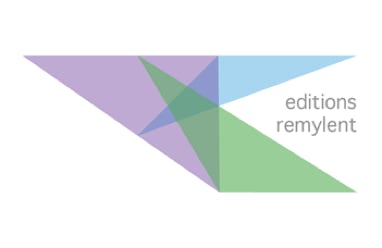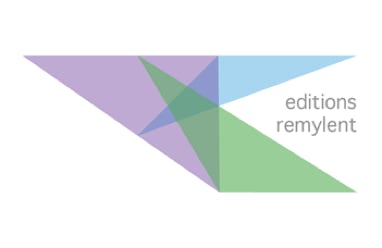Chapter 1 : The working environment
1.1 At the beginning
1.1.1 The File Menu
1.1.2 The Edit menu
1.1.3 The View Menu
1.1.4 The Insert menu
1.1.5 The Format Menu
1.1.6 The Tools menu
1.1.7 The Data menu
1.1.8 The Window menu
1.2 Java
1.3 Keyboard shortcuts
Chapter 2 : Simple and advanced calculations
2.1 The calculation environment
2.1.1 The cells
2.1.2 Performing a simple calculation
2.1.3 Calculation with parentheses
2.1.4 The status bar
2.2 Copying formulas
2.2.1 Automatically copying formulas
2.2.2 The $ operator
2.3 Functions
2.3.1 The COUNTIF and COUNTIFS functions
2.3.2 Average and Median functions
2.4 Managing sheets
2.4.1 Coloring the name of a sheet
2.4.2 Moving a sheet
2.4.3 Copying a sheet
2.4.4 Deleting a sheet
2.4.5 Inserting a sheet
2.5 The IF conditional function
2.5.1 Comparing two values with an IF
2.5.2 Comparing three values with two IFs
2.5.3 A IF with a AND
2.5.4 A IF condition with a date
Chapter 3 : Formatting data
3.1 Formatting cells, rows and columns
3.1.1 The default style
3.1.2 Forcing two decimals for all cells
3.1.3 Defining a format for cells
3.1.4 Setting the same width for a group of columns
3.1.5 Setting the same height for a group of rows
3.1.6 Undoing quickly a preceded formatting
3.1.7 Displaying the formatting sidebar
3.1.8 Tips
3.1.9 The Drawing toolbar
3.2 Conditional Formatting
Chapter 4 : Printing and layout
4.1 Print preview
4.1.1 Page preview
4.1.2 Printing a selected range
4.1.3 Inserting a header for all pages
4.1.4 Inserting a footer for all pages
4.1.5 Forcing columns to be fitted in a page
4.1.6 Defining a line to repeat on all pages
4.2 The Page Style
4.2.1 Creating a page style
4.2.2 Apply a page style
4.2.3 Saving a template to remember the page style
4.2.4 Creating a spreadsheet based on a template
Chapter 5 : Charts
5.1 The data to be analyzed
5.1.1 Creating a chart
5.1.2 Modifying chart parts color
5.1.3 Inserting a pie chart
5.1.4 The bubble chart
5.1.5 The net chart
Chapter 6 : Protecting information
6.1 Protecting a sheet
6.2 Protecting the structure of a document
6.3 Saving a spreadsheet with a password
6.4 Protecting cell ranges
6.4.1 Preparing editable cells
6.4.2 Protecting the sheet
6.4.3 Hiding formulas
Chapter 7 : Date manipulation
7.1 Working with dates
7.1.1 Changing the default date format
7.1.2 Adding a number to a date
7.1.3 Number of days between two dates
7.1.4 Number of years between two dates
7.1.5 Number of months between two dates
7.1.6 Adding a number of months to a date
7.1.7 Listing the date functions
7.1.8 Sorting out dates
Chapter 8 : Pivot Tables
8.1 Creating a pivot table
8.1.1 Some structural constraints
8.1.2 Creating a pivot table
8.1.3 Grouping by year
8.1.4 Counting elements
8.1.5 Refreshing a pivot table
8.1.6 Returning to the pivot table structure
8.1.7 Inserting percentages automatically
8.2 A pivot table based on two lists
8.2.1 Grouping two tables with VLOOKUP
8.2.2 Creating the pivot table
8.2.3 Modifying the calculation formula
8.3 Filtering a pivot table
Chapter 9 : Advanced functions
9.1 The INDEX/MATCH functions
9.1.1 The INDEX function
9.1.2 The MATCH function
9.1.3 INDEX and MATCH together
9.1.4 INDEX and MATCH to replace VLOOKUP
9.2 Calculations with SUMIF
9.3 Calculations with COUNTIF
9.4 The SUMPRODUCT function
9.5 Locking formulas with a matrix
9.6 Matrix functions
9.7 The goal seek
Chapter 10 : Macros
10.1 Fundamentals
10.1.1 Recording a macro
10.1.2 Running a macro
10.1.3 Modifying a macro