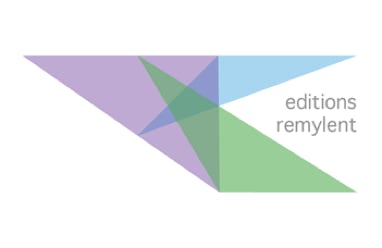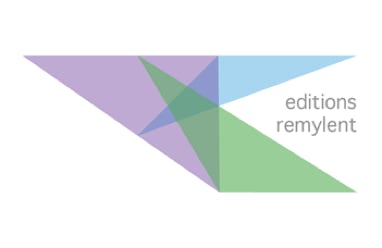Chapter 1 : The working environment
1.1 At Startup
1.1.1 Modifying the toolbars
1.1.2 Creating new slides
1.1.3 Text entry in a slide
1.1.4 Displaying with the Slide Sorter
1.2 Creating a summary slide
1.2.1 Creating a hyperlink for a summary title
1.2.2 Changing the summary background color
1.3 The Slide Show
1.3.1 Starting the Slide Show
1.3.2 The Slide Show settings
1.3.3 Using the pen
1.4 Saving the presentation
1.5 Printing a presentation
1.6 Export to PDF
1.7 Creating a presentation template
1.8 Customizing the toolbars
Chapter 2 : The Slide Master
2.1 Using the Slide Master
2.1.1 Accessing the master
2.1.2 Modifying the Slide Master
2.1.3 Exiting the Slide Master
2.1.4 Inserting a logo to all slides
2.1.5 The master elements
2.2 The header and the footer
2.3 Handouts
2.3.1 Defining the handout layout
2.3.2 Printing the handout
Chapter 3 : The styles
3.1 Styles and formatting
3.1.1 Creating a new style
3.1.2 Modifying a style
3.1.3 Applying a style to elements
3.1.4 Styles inside the Slide Master
3.2 The slide types
Chapter 4 : Inserting objects
4.1 Inserting and manipulating a picture
4.1.1 Reducing the picture size
4.1.2 Aligning pictures
4.2 Inserting a shape
4.2.1 Drawing a line
4.2.2 Inserting a text
4.3 Inserting media
4.3.1 Inserting a video file
4.3.2 Controlling the start of the video
4.3.3 Inserting a sound file
4.4 Inserting a table
4.4.1 Inserting rows or columns
4.4.2 Merging cells
4.4.3 Table designing
4.4.4 Inserting a Calc table
4.5 Creating a chart in a slide
4.6 Interaction with objects
4.7 Inserting a hyperlink
4.7.1 Creating a Web hyperlink
4.7.2 Editing a hyperlink
Chapter 5 : Transitions and animations
5.1 Visual transitions
5.1.1 From one slide to another
5.1.2 Running continuously
5.1.3 Customizing a Slide Show
5.2 Animations
5.2.1 Types of animation
5.2.2 Start-up effects
5.3 Practical workshops
5.3.1 Workshop 1: Entrance effects
5.3.2 Workshop2 : appearance and disappearance
5.3.3 Emphasis effects
5.4 Path effects
5.4.1 Adding pictures outside the slide
5.4.2 Drawing a path
Chapter 6 : Communicating better
6.1 The message
6.1.1 General principles
6.1.2 The slides organization
6.1.3 Colors
6.1.4 Ideas and bullet points
6.1.5 Transitions and animations
6.1.6 Distributing the material
6.2 Problems to anticipate
6.3 Making a good presentation
6.3.1 The message and the massage
6.3.2 Relaxed communication
Chapter 7 : Settings
7.1 General Settings
7.2 The view settings
7.3 The grid settings
7.4 The print parameters
7.5 Customization settings