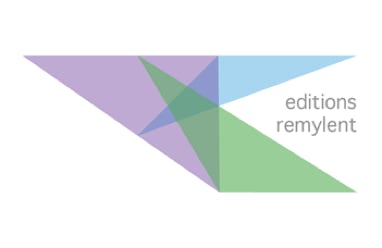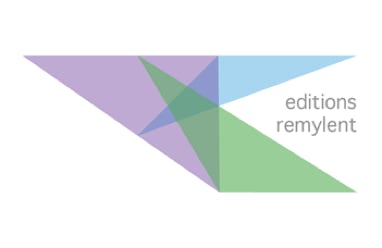Chapter 1 : Fundamentals
1.1 Getting started
1.2 The View option
1.2.1 The Light Table view
1.2.2 The Navigator view
1.2.3 The Outline View
1.2.4 The rulers
1.2.5 The guides
1.3 The preferences
1.3.1 The General option
1.3.2 The Sideshow option
1.3.3 The Rulers option
1.3.4 The Remotes option
1.3.5 The Auto-correction option
1.4 The menu icons
Chapter 2 : Layout and printing
2.1 Slides and Layout
2.1.1 Accessing to slide Layouts
2.1.2 Changing the background color of a single slide
2.1.3 Changing the background color of multiple slides
2.1.4 Inserting a logo
2.1.5 Modifying the bullets
2.1.6 Numbering a slide
2.1.7 Header or Footer
2.1.8 Applying a layout to a slide
2.2 Printing slides
2.3 Comments
2.3.1 Adding a comment
2.3.2 Editing a comment
2.3.3 Changing the author's name in the comment
2.3.4 Printing comments
Chapter 3 : Objects
3.1 The Text Box
3.1.1 Inserting text
3.1.2 Aligning text boxes
3.1.3 Manipulating the text border
3.1.4 Formatting Text
3.1.5 Placing text in columns
3.2 Shapes
3.2.1 Front and back
3.2.2 Rotating and mirroring
3.3 Images
3.3.1 Choosing an image
3.3.2 Using the Image Gallery
3.4 Tables
3.4.1 Managing rows and columns
3.4.2 Inserting a formula
3.4.3 Copying a formula
3.5 Charts
3.5.1 Inserting a chart
3.5.2 Interactive charts
3.6 Inserting an audio file
3.7 Inserting an existing video file
3.8 Inserting a web video
3.9 Adding a link
3.10 Taking a picture from an iPhone
3.11 The slideshow settings
3.12 Recording your voice
3.13 Rehearsing the slideshow
Chapter 4 : Transitions and animations
4.1 Transitions between slides
4.2 Adding an effect
4.2.1 Workshop 1: Build In effects
4.2.2 Workshop 2: Build In and Build Out
4.2.3 Workshop 3: A motion effect
Chapter 5 : Better communication
5.1 The message
5.1.1 Main principles
5.1.2 Organization of the slides
5.1.3 Colors
5.1.4 Ideas and bullet points
5.1.5 A very bad slide
5.1.6 A better presentation
5.2 Beware of transitions and animations
5.3 Problems to anticipate
5.4 How to organize a presentation
5.4.1 The message and the massage
5.4.2 Relaxed communication
Chapter 6 : Questions and Answers
1. How to write text on a slide
2. How to change the text font
3. How to add a hyperlink
4. How to place a shape in a slide
5. How to align several text boxes or shapes to the left
6. How to display all possible icons in the horizontal menu bar
7. How to place one shape behind another
8. How to frame a text placeholder
9. How to turn a text into capital letters
10. How to access the Layout manager
11. How to exit the layout manager
12. How to set a background colour for all slides
13. How to choose a specific layout for a slide
14. How to set a font and size for the title of each slide
15. How to make the same transition for all slides in a presentation